Let me start this out by saying that I wasn't sure if I should've put this in Guide Tavern or not, seeing as it's a guide, but not Pokemon-related.
This can be moved if need be.
SO I HERD U WANTED A CEWL DESKTOP
You might have heard of Rainmeter before, and you might not have. Rainmeter is desktop modification software which can be modded with different skins to make your desktop look really really nice. I've seen some people on the desktop thread wondering how to get these modifications. It's easy enough, but I would like to make it idiot proof! :D
Here's an example of something you can do with Rainmeter: (My desktop)
[spoiler]
[/spoiler]
OMG SO BEAUTIFUL *gushes*
But how do you get that?
Let me tell you braseph.
STEP 1: PRE-RAINMETER PREPARATIONS
Rainmeter looks best when you have a clean desktop. I would recommend clearing it off of everything and putting all your clutter into one big folder if you're lazy. That's what I did. You're also going to want to right-click on your taskbar, and go to Properties. From there, you should click Auto-Hide the Taskbar. This will make it so your taskbar won't show up on the screen unless you move your mouse over to where it was. So if your taskbar is on the bottom of your screen, you'll have to move your mouse down to the bottom of the screen to access the taskbar when it's hidden.
STEP 2: DOWNLOAD RAINMETER
Rainmeter can be found here at http://rainmeter.net.
What you're going to want to do is go to the Download box and download either the 2.5 Final or the 3.0 Beta. I would personally recommend the 2.5 Final as it is more stable and most of the best programs and skins run on the 2.5.
STEP 3: SET UP RAINMETER, YA BOZO
'Nuff said. Set up Rainmeter to meet the pixel specifications of your desktop or laptop. Ex. - 1920x1080, etc
You should probably know this already.
STEP 4: GET RID OF THOSE STUPID PRE-SET BOXES
What you're going to want to do here is right click on the little specification boxes that come up. (Welcome to Rainmeter, etc.)
Like this little stupid thing.
[spoiler]
[/spoiler]
When you right click on them, a little menu will come up, something like this:
[spoiler]
[/spoiler]
Click the unload skin on all of the pre-existing boxes. This will temporarily clear your rainmaker screen.
STEP 5: GET SOME SEXY SKINS
This is a must if you're going to want to have fun with Rainmeter. You can download the skins that I used at:
[spoiler]
http://omnimo.info/ - this is the Windows 8-esqe skin that I have that makes the tiles on my screen
http://burnwell88.deviantart.com/art/TECH-A-298934441 - this is part of the center thing on my screen
http://customize.org/rainmeter/skins/86200 - this is the other part of the center thing
http://kaelri.deviantart.com/art/Arcs-112670528 - this is the clock part of the center thing
[/spoiler]
Those are the main skins that I used. When you have them installed (just open the files after downloading, and accept Rainmeter wanting to install them on itself) you're going to want to customize your own desktop. It's more fun that way, right?
STEP 6: SET UP YOUR DESKTOP
You've made it. You've downloaded all the crap I've told you to, and you've gotten it into Rainmeter. Now's the time to ~BLING BLING~ up that desktop. This step is kind of complicated, seeing as how there's a bunch of stuff that goes on. I'll use pictures to help convey my points.
This step is special with Omnimo, the Windows 8 thing for my tiles. It will bring up a special installation page when it has finished attaching itself to Rainmeter. Just complete the installation from there. It's fairly easy. This part didn't work for me, because of stupid Norton, so I had to do this manually. For most of you, it shouldn't be a problem, though.
First part of this step:
Remember that right click menu that you deleted all of the starting boxes with? Well you're going to want to bring that up. How, do you say? We deleted all of the boxes, right!?! Not to fear, on your taskbar, Rainmeter will still be running, so near the clock, around here:
[spoiler]
[/spoiler]
Click the arrow pointing to the right for me, which would be pointing up if your taskbar is on the bottom of your screen and click on the little raindrop symbol. This will bring up a page that looks like this:
[spoiler]
[/spoiler]
Now, you can click the folders like Arcs, TECH-A, Techno-Logic, and WP7 to open them up and drag .ini files out onto the desktop. You won't have all the folders I have, but I've had this for a little bit. The .ini files are the cool modifications that you see on my desktop. Experiment a little! Have some fun! You can change the Opacity by clicking on Transparency, and make them fade in or fade out when you hover over them with the On hover button right under Transparency.
From here, you can download a bunch of skins and experiment as you like.
One of the biggest provider of Rainmeter skins is http://customize.org/rainmeter, so I would DEFINITELY suggest taking a look over there. You can also look on Deviantart, etc. for more.
Well, that seems to be about all! If I missed anything, or overlooked it, just let me know in the comments, and I hope this helped you! ^.^
~Archonic