Hello all!
Nothing too fancy, I just created a simple bat file to run both PokeMMO and GEC by running a single executable file if you want to keep your desktop clean and not forget to turn on GEC everytime you run your game like I always do.
PREREQUISITES
Go into the folder where you can find your GEC executable and create a shortcut for it, then move the shortcut in the same folder where you have your main PokeMMO executable file
CREATING THE BAT FILE
In the main PokeMMO folder where you now have the GEC shortcut and the PokeMMO executable, create a new text document file and write the following:
@ECHO off
start D:\Games\PokeMMO\GEC
start D:\Games\PokeMMO\PokeMMO.exe
As you can see after the "start" command we have two paths, replace the "D:\Games\PokeMMO" path with your path to the PokeMMO installation folder! The path above is my personal path and might differ to yours! Do not forget to add GEC and PokeMMO.exe after your path.
The first start command will launch the GEC shortcut we created earlier (no need to add .exe at the end as it is a shortcut)
The second command will launch the PokeMMO executable file. (the .exe at the end is required)
NOTE FOR PATHING
If your shortcut/executable file path is in a folder that has spaces in its name (e.g. D:\My Games\PokeMMO\PokeMMO.exe) you have to write the path as follows:
start "" "D:\My Games\PokeMMO\PokeMMO.exe"
After you write the commands above and updated the paths, press "File > Save as" and save the file in the same location as your GEC and PokeMMO.exe with any name you want, but add a .bat at the end of the name to save it as a batch file instead of a text document.
DO NOT GIVE IT THE NAME "PokeMMO.bat" OR "GEC.bat" AS IT WILL CAUSE THE BATCH FILE TO LAUNCH ITSELF IN A LOOP
I named mine "PokeMMO bat.bat"
You may also delete the initial text document file you created, as the batch file will save separately.
CHANGING THE ICON
Now we have a bat file with an ugly icon and ugly extention at the end. To change it:
create a shortcut for the bat file we created and put it wherever you want (probably on your desktop)
Right click it and go to "Properties"
The default tab selected when you open "Properties" should be the "Shortcut" tab, but if not, navigate to the "Shortcut" tab
In the "Shortcut" tab from the "Properties" menu you should have a "Change Icon" button at the bottom; simply press it and locate your PokeMMO.exe file and double click it to set this shortcut to have the PokeMMO icon (or use whatever icon you want!)
you can also rename the shortcut so it doesn't have the ugly .bat extention at the end!
Now you should have a shortcut which when run, it will launch both PokeMMO and GEC from a single file.
Hope you found this guide at least mildly useful!